Cool features to make the most out of your network.
Cool features to make the most out of your network.
Settings
The Zinnect Settings FAQ offers concise guidance on customizing your app experience, covering theme selection, language settings, notification preferences, and more. It ensures you can tailor Zinnect to fit your needs, from adjusting its appearance to managing data and submitting feedback, enhancing your overall experience with the app.
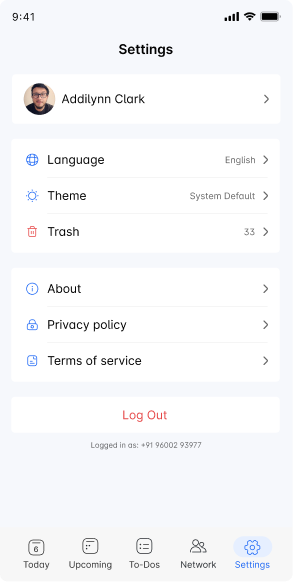
To change the language in Zinnect, go to the Settings menu. Look for the “Language” option, where you can select from the list of supported languages. Choose your preferred language, and the app interface will update accordingly.

Yes, Zinnect allows users to choose between a dark and light theme for their app interface. This option can be found in the Settings menu under the “Appearance” or “Theme” section.

To switch themes, navigate to Settings and find the “Appearance” or “Theme” option. Here, you can toggle between light and dark themes based on your preference or the current lighting conditions.

Changing the language settings in Zinnect will not affect your current data, to-dos, or any saved information. It simply changes the app’s interface language for a more personalized user experience.
If Zinnect supports time zone adjustments, you can change your time zone in the Settings menu. This feature is especially useful for users who travel frequently or work with teams in different geographical locations.

Zinnect values user feedback. Please provide your feedback here. This allows you to directly communicate with the development team.
These FAQs are designed to help you navigate the settings in Zinnect more effectively, ensuring you can personalize the app to suit your preferences and enhance your user experience.