Cool features to make the most out of your network.
Task Management / FAQs
Cool features to make the most out of your network.
Task Management / FAQs
Voice To-dos
By integrating voice command features for to-do creation, the app enhances convenience and efficiency, allowing users to quickly capture tasks without disrupting their workflow.
To create a to-do with voice commands, navigate to the to-do page within the app and locate the microphone icon. Press the mic, and you can start dictating your task directly into the app. The app will record your voice and automatically create a to-do for you based on your spoken instructions.
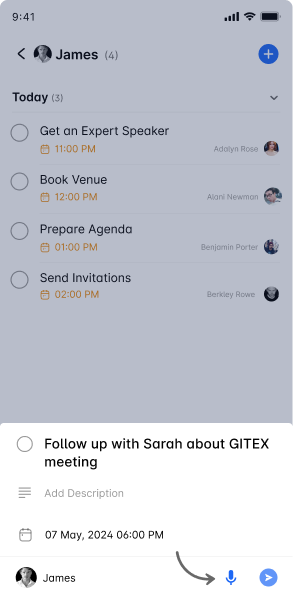
Yes, the transcription of your voice to text might take a little bit of time. While the app processes the transcription, temporary text or a placeholder might be displayed. Once the transcription is complete, it will replace this temporary text with your dictated to-do.
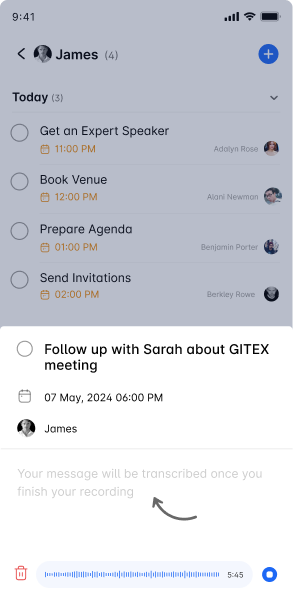
Absolutely! When creating a to-do via voice, you can specify that you’d like to set a reminder. Simply mention the reminder time frame (e.g., “10 minutes before”) during your dictation, and the app will automatically set a reminder for you based on the specified time before the to-do’s deadline.

While voice recognition technology has advanced significantly, there might be variations in how well the app understands different accents or speech nuances. It’s designed to accommodate a wide range of speech patterns, but if you encounter any issues, you may need to review and adjust the transcribed text manually.
If the app misinterprets your dictation, you can easily edit the to-do after the transcription is complete. Simply navigate to the to-do item and select the option to edit. From there, you can manually adjust any errors or misinterpretations in the text.
Currently, voice commands are primarily used for creating new to-dos. To edit or delete a to-do, you’ll need to manually select the to-do in the app and choose the appropriate action. Future updates may include more advanced voice command features, so stay tuned!
After creating a to-do with voice commands, you can add further details or subtasks by manually editing the to-do. This allows you to provide additional context, set sub-deadlines, or include specific instructions that might have been too complex for voice input.