Cool features to make the most out of your network.
Cool features to make the most out of your network.
Connections
Connections in Zinnect transform the way you manage your professional and personal networks. This intuitive feature organizes your contacts into a dynamic digital planner, enabling seamless interaction, follow-ups, and networking opportunities. With Zinnect, building and nurturing meaningful relationships has never been easier.
Connections are the network of contacts you’ve cultivated over time. Unlike some services where connection requests can feel like spam, your connections are exclusively your personal and professional contacts in Zinnect. These are individuals you’ve deliberately chosen to connect with, reflecting relationships you intend to nurture.
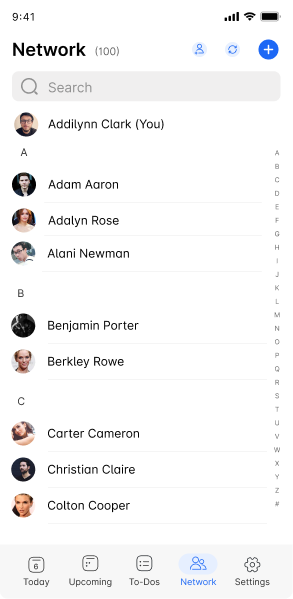
In essence, your phone’s contact list transforms into a dynamic network uniquely curated by you and tailored to your personal and professional growth. You can manage to-dos related to each connection, track your interaction history, and plan future engagements, making every connection meaningful and purposeful.
When you set up Zinnect, the platform streamlines the process of building your digital network by automatically importing your existing contacts as connections, bridging the gap between offline and online interactions. This feature ensures that your virtual
network mirrors your real-world interactions from the get-go, providing a comprehensive base to build upon. Zinnect will also sync contacts as you add to your in-phone contacts list, mirroring your real-world social and professional circles.
Creating Zinnect connections is as simple as adding connections to your in-phone contacts list.
- Open the Zinnect App: Navigate to the app on your device and open it.
- Access the Connections Tab: Look for the “Connections” tab within the app. This section is dedicated to managing your personal and professional network.
- Add a New Connection: Click on the “+” icon, often found at the top or bottom of the interface. This action opens a form.
- Enter Information: Fill in the details of your new connection. This might include their name, contact information, how you met, and any notes you wish to remember about them.
- Save the Connection: After entering the details, save the new connection to your network.





Alternatively, you can scan a business card for automatic entry of a new connections’ data. Zinnect also syncs with your contacts list, allowing for another point of entry.
Creating a new connection on Zinnect can be effortlessly achieved by scanning a business card. When you’re ready to add someone to your network, simply navigate to the ‘Add Connection’ feature by clicking on the plus icon or locating the scan button. Upon clicking the scan option, you’ll be prompted to scan the individual’s business card.
Zinnect then accurately translates and auto-fills the scanned information into the connection creation screen. This innovative feature ensures that the contact’s details—such as name, position, company, email, and phone number—are captured accurately and efficiently, minimizing manual entry and potential errors.
This method not only streamlines the process of growing your network but also enhances the accuracy and richness of the information in your digital planner.